Segmentation
Administrators can assign segments to each content based on various data available in the customer’s profile. This data includes insurer’s data, enriched data from the Insurance Data Catalog, and calculated data like propensity scores.
-
Insurer’s data: customer’s profile, family, contracts, quotes, claims, etc.
-
Enriched data from the Insurance Data Catalog: weather, points of interest near the customer’s location, customer’s interests, etc.
-
Calculated data: propensity scores, predicted life events, etc.
This documentation provides guidance on how to create segments using JEXL (JavaScript Expression Language) and examples of contextual information with their corresponding JEXL expressions.
Create and Use segmentation
Use the Segmentations tab to create specific targets. These segmentations could be used as triggers for life events or selling points.
You can use it on Recommendation’s audience by using the $SEGMENT_NAME variable. :
$SEGMENT_NAME| To view the available segmentations, begin by typing "$". A menu will appear with all of the preconfigured segmentations. |
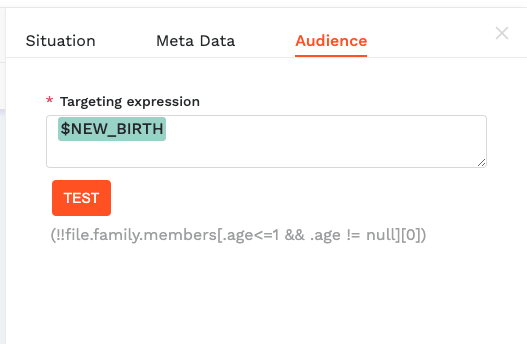
JEXL rules
JEXL (Javascript Expression Language) is used to define the rules and conditions for the segments. It is a powerful context-based expression parser and evaluator. You can find the complete documentation for JEXL here >> https://www.npmjs.com/package/jexl
The main operators
JEXL supports various operators to perform logical, arithmetic, and comparison operations. Some of the main operators include:
Negate |
! |
Logical AND |
&& |
Logical OR |
|| |
Equal |
== |
Not equal |
!= |
Greater than |
> |
Greater than or equal |
>= |
Less than |
< |
Less than or equal |
<= |
Match |
~ |
To check if a value is in a list |
in |
Examples :
The customer’s socio occupational group is in the following list:
file.socio_occupational_group_id in ["33","45","52","34"]Customers aged over 22:
file.age >=22Functions
There are two kinds of functions:
-
Transformers, used with the "|" symbol, like this:
file.contracts | function -
Functions, used like this:
hasKeyword(file.claims, "theft")
Here are some available functions:
size |
Calculate the size of an array |
Transformer |
age` |
Convert a date to age |
Transformer |
toDate|ageIn("M") |
Convert a date to months |
Transformer |
toDate|ageIn("Y") |
Convert a date to years |
Transformer |
uniq |
Remove duplicates from an array |
Transformer |
toUpper |
Convert a string to uppercase |
Transformer |
toLower |
Convert a string to lowercase |
Transformer |
toInteger |
Convert a string to an integer |
Transformer |
split("character") |
Split a string by a character |
function |
Examples: Customer aged more than 75:
file.birthDate| age > 75Take the first part of the address mail:
fille.email|split("@")[0]Examples of contextual infos with their Jexl expression
Below are examples of contextual information based on the JSON customer file. These examples demonstrate how to use JEXL expressions to define the conditions for different segments:
-
The customer doesn’t own a Health contract :
!file.contracts[.product_id == 'HEALTH'][0] -
The customer owns a Car contract : Tip: To test a value from a table, you have to double negate (!!)
!!file.contracts[.product_id == 'AUTO'][0] [source,javascript] products[.product_id == "AUTO" ] | size >= 1 -
The customer has already had a material claim covered on one of his Car contracts:
!!file.contracts[.product_id == 'AUTO' && .claims[.damage == 'MATERIEL' && .covered == true][0]][0] -
The customer has already had an uncovered claim on one of his contracts:
!!file.contracts[.claims[.covered == false][0]][0] -
The customer’s principal home is in the department 75:
file.homes[.quality == 'PRINCIPALE'][0].department == 75
By leveraging JEXL expressions, you can create complex and dynamic segments based on various criteria, leading to more personalized and targeted content recommendations for customers in the Zelros platform.